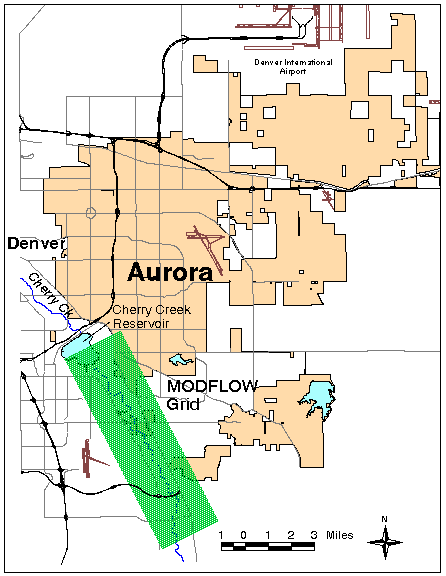
The Cherry Creek well field consists of seven alluvium wells and has been in operation since 1956. As a result of well regulations enacted by the State of Colorado since the wells were drilled, an analysis of the potential impacts to the Cherry Creek and South Platte River systems was required for continued use of the wells (Rindahl, 1996). The Cherry Creek aquifer, above Cherry Creek Reservoir, is a groundwater source for many small communities and water districts south of the Denver Metro area. In addition to Aurora's seven wells, there are approximately 15 other municipal water supply wells that pump water out of the aquifer. As part of the study, the City hired a local consulting firm, Bishop-Brogden, Inc., to analyze well field pumping and impacts downstream. Bishop-Brogden utilized MODFLOW in their groundwater modeling and analysis.
To aid in analyzing the MODFLOW simulation results, a ArcView 3.0 application was developed by the City of Aurora Utilities. ArcView provides a clear, geo-referenced view of the model results. ArcView also provides a procedure to write out MODFLOW input files in a easy and efficient way. The purpose of this paper is to describe the ArcView 3.0 application as a method of data input into MODFLOW modules, as well as providing a way to display and analyze simulation results.
Various researchers have written optional add-on packages for MODFLOW. In the Cherry Creek model, the Streamflow Routing Package (STR1) was utilized. STR1 was written by David Prudic (USGS) in 1989. The Streamflow Routing routine is a accounting program that tracks the flow in one or more streams that interact with groundwater(Prudic, 1989). Recharge into the aquifer in a reach ceases when the stream is dry and a stream is permitted to flow once the aquifer head is above the streambed (Prudic, 1999). Because several reaches of Cherry Creek go dry during certain times of the year, the STR1 package proved to be an integral part of the Cherry Creek model. More detail information on the Streamflow Routing package can be located in Prudic's paper.
The Cherry Creek model consisted of a 72 column by 244 row grid of 200 foot squares and was oriented in a southeast to northwest manner along the axis of Cherry Creek, upstream of Cherry Creek Reservoir. Figure 1 shows the model grid in relation to the City of Aurora. Due to limited nature of this paper, detail description of the model parameters is not covered, however, more information can be obtained from the City of Aurora.
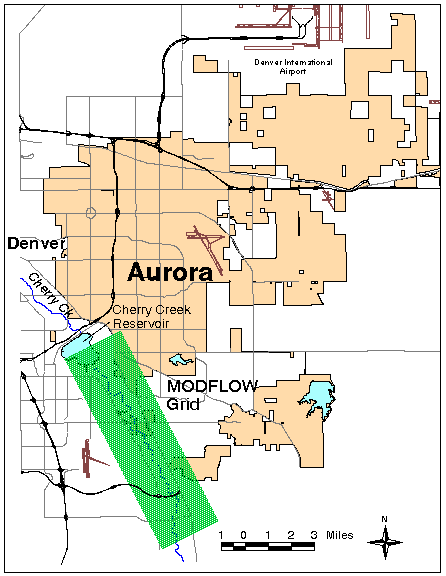
Additional GIS layers were used for reference purposes only. The line stream layer in the study area was developed from 1:24,000 scale USGS DLG data. Other GIS layers such as streets were developed by the City of Aurora's Public Works Department as part of the City's base map.
In order to display and evaluate MODFLOW simulations using ArcView additional attributes had to be added to the well, stream and MODFLOW attribute tables. A relate field called "Loc-Tag" was added to all coverages, as well as most database tables. The Loc-Tag field is simply a character string consisting of MODFLOW row and column number separated by a "-". Figure 2 shows the attribute table for the model layer, note the Loc_Tag field. With Loc-Tag, model input databases and output results can be joined to the respective coverage or shape file. This relate is helpful in displaying model results, such as drawdown or head, however, fixed attributes such as bottom elevation and transmissivity can also be displayed. One of the main benefits in using the GIS with MODFLOW is that simulation results can be displayed geo-referenced, allowing topological relationships between the model and other spatial features.
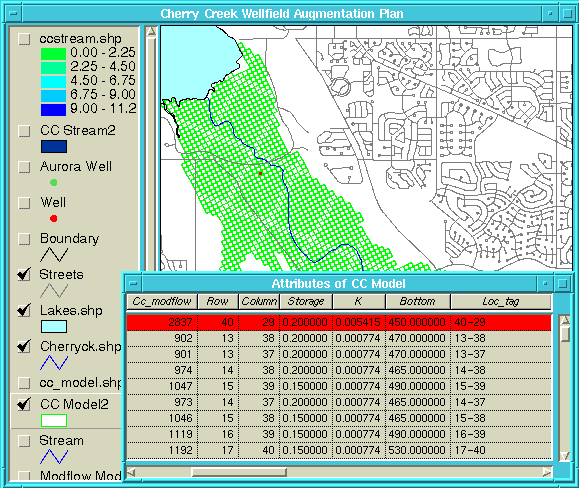
The first step in generating the WEL file was to design a database table for the well pumping data. The simple database design has one record for each well. Fields include Well_name, Loc-Tag, and Stress Period (one stress period for field). Figure 3 shows what the table looks like. Linking the well pumping table with the well attribute table using Loc-Tag as the relate field is done by the table join script ("Intable_join"). Once the tables are linked, the total number of wells to include in any simulation are selected either from the View or the attribute table. Currently, any variation in the number of wells pumping during the different stress periods has be handle via the well pumping table by using 0's for no pumping. MODFLOW will accept 0's in the WEL Package for pumping. Figure 4 displays selected wells and the joined attribute and pumping table that will be written to a text file. The WEL file generator Avenue script ("Pump_output") is activated by an icon, which will step the user through developing the WEL input file using various menus, including stress periods to be modeled and output file name. The user interface offers flexibility in allowing the pumping data to be in positive or negative values (MODFLOW treats negative discharges as pumping). The input data is justified to the MODFLOW format by calling a script called "Right_justify". The WEL input Avenue script can be found in Appendix A; in addition, a sample of the WEL input file is in Appendix B.
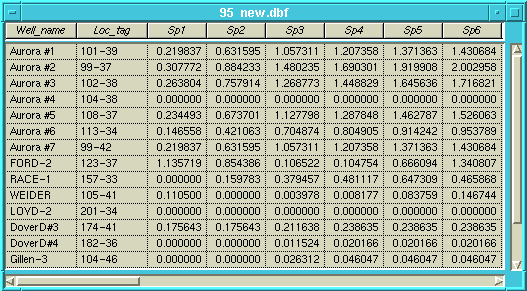
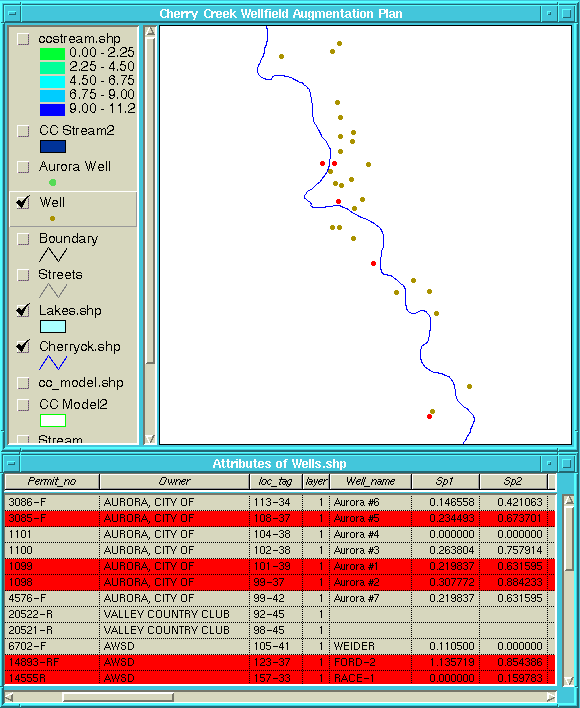
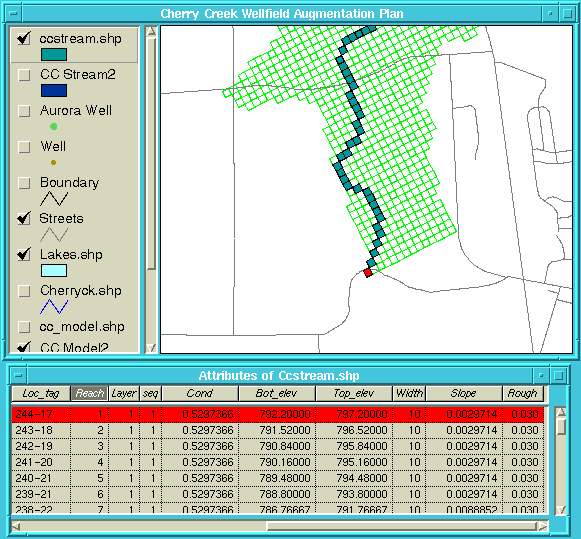
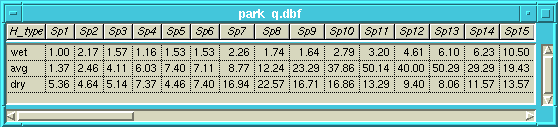
Output for MODFLOW simulations can either be in printed form or in binary files. Several C programs were written to read the MODFLOW binary output files and translate into ASCII test tables readable by ArcView. The C program first skips the binary file header then reads and stores the value for every cell in the time step, this is repeated for every time step in the file (Rindahl, 1996). Finally, the output file is created by first writing the header, then one line for each cell consisting of the Loc-Tag and the variable (e.g. drawdown, head elevation) values for each time step of the model run (Rindahl, 1996). Refer to Rindahl's paper (1996) for the program code.
The final process in displaying model results is handled through existing ArcView tools or through Avenue scripts. Using the Loc-Tag field in both the attribute tables and the MODFLOW ASCII output, the tables can be joined. As discussed in Rindahl's paper (1996), any model stress period result can be displayed using the legend editor of ArcView.
Several enhancements for viewing MODFLOW results were created in Avenue. One Avenue program allows the user to control the legend editor and another allows animation of time step results. Originally, these scripts were developed for ArcView 2.1, but were modified substantially for ArcView 3.0. The script controlling the legend editor allows the user to specify the increment displayed for selected time steps, then the ability to select from the color ramps available through ArcView 3.0. For example, the script creates a drawdown legend in even 0.5 foot increments. The created legend can then be saved for future use.
The final Avenue script converted to ArcView 3.0 is the animation of time steps program. Using the saved legend defined above, the user selects time steps to be sequentially displayed, showing a animation of drawdown fluxes, head elevation changes, or stream discharge. Several tricks in Avenue allows the animation to redraw only the aquifer portion of the display and not the entire view. Figure 7 illustrates the aquifer drawdown for Stress Period number 23 for a wet year scenario. Both scripts are included in the Appendix.
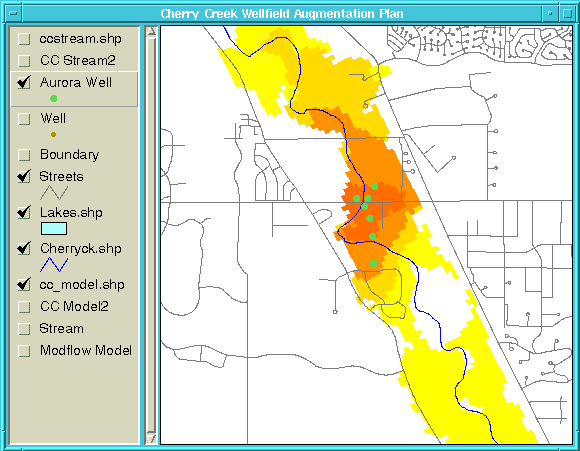
To aid in analyzing the MODFLOW model results, a ArcView 3.0 application was developed. ArcView provides a clear, geo-referenced view of the model results. By using MODFLOW coverages in a GIS, topologic anlysis can be used such as measurements, nearness and overlays. Animation and simulation of stress periods variables are possible. ArcView 3.0 provides users and decision makers with a tool assisting in groundwater management decisions.
MODFLOW was developed by Michael G. McDonald and Alren W. Harbaugh for the USGS.
Streamflow-Routing package for MODFLOW was developed by David E. Purdic for the USGS.
The particular MODFLOW model describe in this paper was developed by Bishop- Brogden and Associates, Lakewood, Colorado under contract by the City of Aurora.
McDonald, M.G. and A.W. Harbaugh, 1988. A Modular Three-Dimensional Finite- Difference Ground-Water Flow Model. Techniques of Water Resources Investigations of the U.S. Geological Survey (USGS), Book 6, Chapter A1, Denver, Colorado.
Prudic, D.E., 1989. Documentation of a Computer Program to Simulate Stream-Aquifer Relations Using a Modular, Finite-Difference, Ground-Water Flow Model. Open-File Report 88-729, U.S. Geological Survey, Carson City, Nevada.
Rindahl, B., 1996. Groundwater Modeling and Analysis Using the USGS MODFLOW Program and ArcView. Proceedings of the 16th Annual User Esri Conference, Environmental Systems Research Institute, Inc. (Esri), Redlands, California.
Van der Heijde, P. and E. Poeter, 1996. Application of the USGS MODFLOW Ground- Water Flow Simulation System. International Ground Water Modeling Center, Colorado School of Mines, Golden, Colorado.
'Right Justify Script for Input into MODFLOW str = SELF.get(0) len = SELF.get(1) for each i in 1..len str = " " + str end return str.right(len)
'PUMP_OUTPUT.AVE
'USAGE: Creates Well input file for MODFLOW
'Written by: Cliff Inbau and Bruce Rindahl
'City of Aurora Utilities
'Lastest Update: 3/25/97
theView = av.GetActiveDoc
theTheme = theView.FindTheme("wells.shp")
'Need to Select wells for Output
theFTab = theTheme.GetFTab
thefieldlist = theFTab.GetFields
f1 = msgbox.list(thefieldlist,"Pick first Stress Period","STRESS PERIOD 1")
f2 = msgbox.list(thefieldlist,"Pick last Stress Period","LAST STRESS PERIOD")
loc_field = theFTab.FindField("loc_tag")
theFF = theFieldList.Find(f1)
theLF = theFieldList.Find(f2)
theLayer1 = theFTab.FindField("layer")
theBitMap = theFTab.GetSelection
'Specify output file name
theWFN = MsgBox.Input("Please Enter Well Input File Name For MODFLOW (with .wel
extension)","WELL FILE","c:\aview\database\well1.wel")
if (File.Exists(theWFN.asFileName)) then
q1 = (MsgBox.LongYesNo("Do you wish to OVERWRITE file?","File Exists",false))
if (q1 = false) then
exit
end
end
'Specify if Well Pumping records are positive or negitive in the input sheet
qpositive = (MsgBox.LongYesNo("Is Input Well Pumping Data Positive?","INPUT DATA",true))
'Writing to WELL FILE
lf = linefile.Make(theWFN.asFileName,#FILE_PERM_WRITE)
theTotalWell = theBitMap.Count
theTotalWell2 = av.run("Right_Justify",{theTotalWell.AsString,10})
'Query for WELCB
theWELCB = msgBox.input("Enter WELCB Unit Number, Default is 0","WELCB
INPUT","0").AsNumber
theWELCB2 = av.run("Right_Justify",{theWELCB.AsString,10})
lf.WriteElt(theTotalWell2 + theWELCB2)
for each i in theFF..theLF
aField = thefieldlist.Get(i)
theNumWells = theBitMap.Count
WellNum = av.run("Right_Justify",{theNumWells.AsString,10})
x = aField.GetAlias
x2 = av.run("Right_Justify",{x.AsString,10})
lf.WriteElt(WellNum + x2)
for each r in theBitMap
theLayer2 = theFTab.ReturnValue(theLayer1,r)
if (theLayer2.isNULL) then
theLayer2 = 1
end
l = theFTab.ReturnValue(loc_field,r)
l2 = l.Substitute("-"," ")
row = l2.Extract(0)
col = l2.Extract(1)
q = theFTab.ReturnValueNumber(aField,r)
if ((q = 0) or (q.isNULL)) then
q = 0
end
if (qpositive) then
if ((q > 0) or (q < 0)) then
q = -q
end
end
L = av.run("Right_Justify",{theLayer2.AsString,10})
row = av.run("Right_Justify",{row,10})
col = av.run("Right_Justify",{col,10})
q = av.run("Right_Justify",{q.SetFormat("d.dddddd").AsString,10})
lf.WriteElt(L + row + col + q)
end
end
lf.close
'STREAM_OUT
'USAGE: Creates Stream input file for MODFLOW
'Written by: Cliff Inbau and Bruce Rindahl
'City of Aurora Utilities
'Lastest Update: 4/8/97
theView = av.GetActiveDoc
'Setting Theme Variables
theThemes = theView.GetActiveThemes
theFTab = theThemes.Get(0).GetFTab
theFTabList = theFTab.GetFields
reach = theFTab.FindField("reach")
theLayer = theFTab.FindField("layer")
seq = theFTab.FindField("seq")
cond = theFTab.FindField("cond")
bot_elev = theFTab.FindField("bot_elev")
top_elev = theFTab.FindField("top_elev")
width = theFTab.FindField("width")
slope = theFTab.FindField("slope")
rough = theFTab.FindField("rough")
row = theFTab.FindField("row")
col = theFTab.FindField("column")
'Setting Tables Variables
theTBLS = FileDialog.show("*.dbf","DBF Tables (*.dbf)","Select Streamflow File")
theVTab = VTab.Make(theTBLS,false,false)
hydroField = theVTab.FindField("h_type")
hydroList = {"WET","AVG","DRY"}
h_choice = msgBox.ChoiceAsString(hydroList,"Please select hydrologic runoff type","RUNOFF
SELECTION")
q_string = hydroField.AsString ++ "=" ++ h_choice.AsString
theVTab.SetDefinition(q_string)
theVTab.UpdateSelection
av.GetProject.SetModified(true)
theFieldList = theVTab.GetFields
f1 = msgbox.list(theFieldList,"Pick first Stress Period (SP)","STRESS PERIOD 1")
f2 = msgbox.list(theFieldList,"Pick last Stress Period (SP)","LAST STRESS PERIOD")
theFF = theFieldList.Find(f1)
theLF = theFieldList.Find(f2)
for each r in theVTab
if(theVTab.ReturnValue(hydroField,r) = h_choice) then
theRec = r.clone
end
end
'Specify output file name
theSFN = MsgBox.Input("Please Enter Stream Input File Name For MODFLOW (with .str
extension)","STREAM FILE","c:\aview\database\stream1.str")
if (File.Exists(theSFN.asFileName)) then
q1 = (MsgBox.LongYesNo("Do you wish to OVERWRITE file?","File Exists",false))
if (q1 = false) then
exit
end
end
'Writing to MODFLOW input file
lf = linefile.Make(theSFN.asFileName,#FILE_PERM_WRITE)
theBitMap = theFTab.GetSelection
bitCount = theBitMap.count
if (bitCount = 0) then
theFTab.GetSelection.SetAll
theFTab.UpdateSelection
av.GetProject.SetModified(true)
end
theBitMap = theFTab.GetSelection
bitCount = theBitMap.count
'input for each simulation
MXSTRM = bitCount
MXSTRM = av.run("Right_Justify",{MXSTRM.AsString,10})
'the number of stream segments is read from attribute table of stream coverage
theMax1 = nil
for each rec in theBitMap
theValue = theFTab.ReturnValueNumber(seq,rec)
if (not (theValue.IsNull)) then
if (theMax1 = nil) then
theMax1 = theValue
else
theMax1 = theMax1 max theValue
end
end
end
NSS = av.run("Right_Justify",{theMax1.AsString,10})
NTRIB = msgBox.input("Enter Number of Tributary Segments that Can Be Join During Simulation:
between 0 and 10","NTRIB","0").AsNumber
while ((NTRIB > 10) or (NTRIB < 0))
msgBox.Warning("Must Input a number between 0 and 10!!!","")
NTRIB = msgBox.input("Enter the Max number of Tributary seqments that can join during simulation
MAX <= 10","NTRIB","0").AsNumber
end
NTRIB = av.run("Right_Justify",{NTRIB.AsString,10})
'creating input for tributary segments
if (NTRIB.AsNumber > 0) then
Trib = Dictionary.Make(NSS.AsNumber)
for each k in 1..NSS.AsNumber
templist = list.make
for each l in 1..NTRIB.AsNumber
ITrib = msgBox.input("Input Tributary #"+l.AsString + " for Segment" + k.AsString,
"INPUT TRIBUTARIES","0")
templist.Add(ITrib)
end
Trib.Add(k,templist)
end
end
'contiune with input for each simulation
NDIV = msgBox.LongYesNo("Are diversions to be simulated?","NDIV",false)
if (NDIV = TRUE) then
NDIV = 1
else
NDIV = 0
end
NDIV = av.run("Right_Justify",{NDIV.AsString,10})
ICALC = msgBox.LongYesNo("Are stream stages to be simulated?","ICALC",true)
if (ICALC = TRUE) then
ICALC = 1
else
ICALC = 0
end
ICALC2 = av.run("Right_Justify",{ICALC.AsString,10})
flowUnits = msgBox.ChoiceAsString({"cfs","cms"},"Select Flow Units","UNITS")
CONST = 1.0
if (flowUnits = "cfs") then
CONST = 1.486
end
CONST = av.run("Right_Justify",{CONST.AsString,10})
leakage = msgBox.Input("Enter Unit Number to output leakage: >0 save to disk; =0 not saved or printed;
<0 printed","Leakage Output","0").AsNumber
ISTCB1 = av.run("Right_Justify",{leakage.AsString,10})
store_stream = msgBox.Input("Enter unit number to save streamflow out of reach: > 0 to save;<= 0 not to
save","SAVE STREAMFLOW OR PRINT???","0").AsNumber
ISTCB2 = av.run("Right_Justify",{store_stream.AsString,10})
lf.WriteElt(MXSTRM + NSS + NTRIB + NDIV + ICALC2 + CONST + ISTCB1 + ISTCB2)
'input for each stress period
ITMP = MXSTRM
input_print = msgBox.LongYesNo("Supress Printing of Input Data Set for each Stress Period?","INPUT
PRINTING",true)
IRDFLG = 1
if (input_print) then
IRDFLG = 0
end
result_print = msgBox.LongYesNo("Supress Printing of Stress Period Results?","RESULT
PRINTING",false)
IPTFLG = 0
if (result_print) then
IPTFLG = 1
end
'ISTCB2 = av.run("Right_Justify",{store_stream.AsString,10})
IRDFLG = av.run("Right_Justify",{IRDFLG.AsString,10})
IPTFLG = av.run("Right_Justify",{IPTFLG.AsString,10})
'indexing stream attribute table
order = Dictionary.Make(bitCount + 2)
MaxReach = {}
for each i in 1..NSS.AsNumber
MaxReach.Add(0)
end
for each r in theBitMap
segment = theFTab.ReturnValueNumber(seq,r)
rech = theFTab.ReturnValueNumber(reach,r)
if ( MaxReach.Get(segment-1) < rech) then
MaxReach.Set(segment-1,rech)
end
order.Add(segment.AsString+"-"+rech.AsString,r.clone)
end
for each i in theFF..theLF
lf.WriteElt(ITMP + IRDFLG + IPTFLG)
for each j in 1..NSS.AsNumber
for each k in 1..MaxReach.Get(j-1)
r = order.Get(j.AsString + "-" + k.AsString)
theLayer2 = theFTab.ReturnValue(theLayer,r)
theRow2 = theFTab.ReturnValue(row,r)
theCol2 = theFTab.ReturnValue(col,r)
theSeq2 = theFTab.ReturnValue(seq,r)
theReach2 = theFTab.ReturnValue(reach,r)
if (theReach2 = 1) then
q = theVTab.ReturnValueNumber(theFieldList.Get(i),theRec).SetFormat("d.dddddd")
else
q = 0
end
theStage = 0
theCond2 = theFTab.ReturnValue(cond,r).SetFormat("d.ddddddd")
bot_elev2 = theFTab.ReturnValue(bot_elev,r).SetFormat("d.dd")
top_elev2 = theFTab.ReturnValue(top_elev,r).SetFormat("d.dd")
theLayer2 = av.run("Right_Justify",{theLayer2.AsString,5})
theRow2 = av.run("Right_Justify",{theRow2.AsString,5})
theCol2 = av.run("Right_Justify",{theCol2.AsString,5})
theSeq2 = av.run("Right_Justify",{theSeq2.AsString,5})
theReach2 = av.run("Right_Justify",{theReach2.AsString,5})
q = av.run("Right_Justify",{q.AsString,15})
theStage = av.run("Right_Justify",{theStage.AsString,10})
theCond2 = av.run("Right_Justify",{theCond2.AsString,10})
bot_elev2 = av.run("Right_Justify",{bot_elev2.AsString,10})
top_elev2 = av.run("Right_Justify",{top_elev2.AsString,10})
lf.WriteElt(theLayer2 + theRow2 + theCol2 + theSeq2 + theReach2 + q + theStage + theCond2 + bot_elev2 + top_elv2)
end
end
if (ICALC = 1) then
for each j in 1..NSS.AsNumber
for each k in 1..MaxReach.Get(j-1)
r = order.Get(j.AsString + "-" + k.AsString)
width2 = theFTab.ReturnValue(width,r)
slope2 = theFTab.ReturnValue(slope,r).SetFormat("d.ddddddd")
rough2 = theFTab.ReturnValue(rough,r).SetFormat("d.ddd")
width2 = av.run("Right_Justify",{width2.AsString,10})
slope2 = av.run("Right_Justify",{slope2.AsString,10})
rough2 = av.run("Right_Justify",{rough2.AsString,10})
lf.WriteElt(width2 + slope2 + rough2)
end
end
end
if (NTRIB.AsNumber > 0) then
for each m in 1..NSS.AsNumber
TEMP = ""
for each n in 1..NTRIB.AsNumber
TEMP = TEMP + av.run("Right_Justify",{TRIB.Get(m).Get(n-1),5})
end
lf.WriteElt(TEMP)
end
end
end
lf.Close
'INTERVAL.AVE
'USAGE: Creates legend and ramps colors
'Written by: Cliff Inbau and Bruce Rindahl
'City of Aurora Utilities
'Lastest Update: 4/8/97
if(av.GetActiveDoc.GetActiveThemes.Count > 1) then
MsgBox.Info("Select only one Theme!","ERROR")
return -1
end
theTheme = av.GetActiveDoc.GetActiveThemes.Get(0)
aLegend = theTheme.GetLegend
theFTab = theTheme.GetFtab
theField = MsgBox.List(theFTab.GetFields,"Select the Field","Legend")
aLegend.Interval(theTheme,theField.AsString,4)
cList = aLegend.GetClassifications
MaxValue = cList.Get(3).ReturnMaximum
MinValue = cList.Get(0).ReturnMinimum
Int = MsgBox.Input("Input the Interval Value" + nl + "Range : " + MinValue.AsString ++"-"++
MaxValue.AsString,"Interval","").AsNumber
num = ((MaxValue - MinValue)/Int).Floor + 2
if(num > 64) then
MsgBox.Info("Too Many Classifications","ERROR")
return -1
end
aLegend.Interval(theTheme,theField.AsString,num)
cList = aLegend.GetClassifications
x = (MinValue / Int).Floor * Int
if(x <= MinValue) then
x = x + Int
end
for each i in 0..(cList.Count-1)
aLegend.GetClassifications.Get(i).SetMinimum(x - Int)
aLegend.GetClassifications.Get(i).SetMaximum(x)
aLegend.GetClassifications.Get(i).SetLabel((x - Int).SetFormat("d.dd").AsString ++ "-" ++
(x).SetFormat("d.dd").AsString)
x = x + Int
end
sList = aLegend.GetSymbols
for each i in 0..(sList.Count-1)
aLegend.GetSymbols.Get(i).SetOutlined(FALSE)
end
rampList = SymbolList.GetPredefined(#SYMLIST_TYPE_COLORRAMP)
theRamp = MsgBox.Choice(rampList,"Please Select a Color Ramp","COLOR RAM")
aLegend.GetSymbols.RampSavedColors(theRamp)
theTheme.UpdateLegend
'Cycle_leg.AVE
'USAGE: Cycles legend
'Written by: Bruce Rindahl and Cliff Inbau
'City of Aurora Utilities
'Lastest Update: 4/14/97
theView = av.GetActiveDoc
choice1 = msgBox.YesNo("Do you wish to animate the stream?","CHOICE",False)
if (choice1 = false) then
'MODFLOW Model Grid Objects
theTheme = theView.FindTheme("cc_model.shp")
theTName = theTheme.GetName
aLegend = theTheme.GetLegend
theFTab = theTheme.GetFtab
aList = theFTab.GetFields
'Selecting Fields (Stress Periods) to Animate
aField = MsgBox.List(aList,"Select the First Field","Legend")
theFF = aList.Find(aField)
aField = MsgBox.List(aList,"Select the Last Field","Legend")
theLF = aList.Find(aField)
for each i in theFF..theLF
newField = alist.Get(i)
aLegend.SetFieldNames({newField})
aLegend.Load("C:\aview\legends\drawd.avl".asFileName,#LEGEND_LOADTYPE_SYMBOLS)
aSymbol = Symbol.Make(#SYMBOL_FILL)
aSymbol.SetColor(Color.GetWhite)
aSymbol.SetOutlined(FALSE)
aLegend.SetNullSymbol(aSymbol)
theTheme.SetName(aList.Get(i).GetAlias)
theTheme.SetVisible(False)
theTheme.UpdateLegend
theTheme.SetVisible(True)
theView.Draw(theView.GetDisplay)
end
theTheme.SetName(theTName)
else
'MODFLOW Model Grid Objects
theTheme = theView.FindTheme("cc_model.shp")
theTName = theTheme.GetName
aLegend = theTheme.GetLegend
theFTab = theTheme.GetFtab
aList = theFTab.GetFields
'MODFLOW Stream Objects
theTheme2 = theView.FindTheme("ccstream.shp")
theTName2 = theTheme2.GetName
aLegend2 = theTheme2.GetLegend
theFTab2 = theTheme2.GetFtab
aList2 = theFTab2.GetFields
'Selecting Fields (Stress Periods) to Animate
aField = MsgBox.List(aList,"Select the First Field","Legend")
theFF = aList.Find(aField)
aField = MsgBox.List(aList,"Select the Last Field","Legend")
theLF = aList.Find(aField)
for each i in theFF..theLF
newField = alist.Get(i)
aLegend.SetFieldNames({newField})
temp = theFTab2.FindField(newField.GetAlias)
aLegend2.SetFieldNames({temp})
aLegend.Load("C:\aview\legends\drawd.avl".asFileName,#LEGEND_LOADTYPE_SYMBOLS)
aLegend2.Load("C:\aview\legends\stream.avl".asFileName,#LEGEND_LOADTYPE_SYMBOLS)
aSymbol = Symbol.Make(#SYMBOL_FILL)
aSymbol.SetColor(Color.GetWhite)
aSymbol.SetOutlined(FALSE)
aLegend.SetNullSymbol(aSymbol)
theTheme.SetName(aList.Get(i).GetAlias)
theTheme2.SetName(aList.Get(i).GetAlias)
theTheme.SetVisible(False)
theTheme2.SetVisible(False)
theTheme.UpdateLegend
theTheme2.UpdateLegend
theTheme.SetVisible(True)
theTheme2.SetVisible(True)
theView.Draw(theView.GetDisplay)
end
theTheme.SetName(theTName)
theTheme2.SetName(theTName2)
end
12 0
12 Sp1
1 104 38 0.000000
1 102 38 -0.263804
1 101 39 -0.219837
1 99 37 -0.307772
1 99 42 -0.219837
1 92 45 0.000000
1 98 45 0.000000
1 105 41 -0.110500
1 150 39 0.000000
1 96 43 0.000000
1 104 46 0.000000
1 96 46 0.000000
12 Sp2
1 104 38 0.000000
1 102 38 -0.757914
1 101 39 -0.631595
1 99 37 -0.884233
1 99 42 -0.631595
1 92 45 0.000000
1 98 45 0.000000
1 105 41 0.000000
1 150 39 0.000000
1 96 43 0.000000
1 104 46 0.000000
1 96 46 0.000000
.
(repeated for a stress periods)
50 1 0 0 1 1.486 0 0
50 0 0
1 244 17 1 1 1.000000 0 0.5297366 792.20 797.20
1 243 18 1 2 0 0 0.5297366 791.52 796.52
1 242 19 1 3 0 0 0.5297366 790.84 795.84
1 241 20 1 4 0 0 0.5297366 790.16 795.16
1 240 21 1 5 0 0 0.5297366 789.48 794.48
1 239 21 1 6 0 0 0.5297366 788.80 793.80
1 238 22 1 7 0 0 0.5297366 786.77 791.77
1 237 22 1 8 0 0 0.5297366 784.73 789.73
1 236 22 1 9 0 0 0.5297366 782.70 787.70
1 235 22 1 10 0 0 0.5297366 780.67 785.67
1 234 22 1 11 0 0 0.5297366 778.63 783.63
1 233 21 1 12 0 0 0.1324342 776.60 781.60
1 232 20 1 13 0 0 0.1324342 776.11 781.11
1 231 20 1 14 0 0 0.1324342 775.63 780.63
1 230 20 1 15 0 0 0.1324342 775.14 780.14
1 229 20 1 16 0 0 0.1324342 774.66 779.66
1 228 21 1 17 0 0 0.1324342 774.17 779.17
1 228 22 1 18 0 0 0.1324342 773.69 778.69
1 227 23 1 19 0 0 0.1324342 773.20 778.20
1 227 24 1 20 0 0 0.1324342 772.45 777.45
1 226 25 1 21 0 0 0.1324342 771.70 776.70
1 225 25 1 22 0 0 0.1324342 770.95 775.95
1 224 26 1 23 0 0 0.1324342 770.48 775.48
1 223 26 1 24 0 0 0.1324342 770.00 775.00
1 222 26 1 25 0 0 0.1324342 769.20 774.20
1 221 26 1 26 0 0 0.1324342 768.30 773.40
1 220 27 1 27 0 0 0.1324342 767.70 772.70
1 219 27 1 28 0 0 0.1324342 767.00 772.00
1 218 27 1 29 0 0 0.1324342 765.63 770.63
1 217 27 1 30 0 0 0.1324342 764.26 769.26
1 216 27 1 31 0 0 0.1324342 762.90 767.90
1 215 28 1 32 0 0 0.1324342 761.53 766.53
1 214 29 1 33 0 0 0.1324342 760.16 765.16
1 214 30 1 34 0 0 0.1324342 758.80 763.80
1 214 31 1 35 0 0 0.1324342 757.85 762.85
1 214 32 1 36 0 0 0.1324342 756.90 761.90
1 214 33 1 37 0 0 0.1324342 755.96 760.96
1 213 34 1 38 0 0 0.1324342 755.00 760.00
1 212 34 1 39 0 0 0.1324342 754.06 759.06
1 211 35 1 40 0 0 0.1324342 753.11 758.11
1 210 35 1 41 0 0 0.1324342 752.17 757.17
1 209 36 1 42 0 0 0.1324342 751.26 756.26
1 208 36 1 43 0 0 0.1324342 750.35 755.35
1 207 37 1 44 0 0 0.1324342 749.45 754.45
1 206 37 1 45 0 0 0.1324342 748.54 753.54
1 205 38 1 46 0 0 0.1324342 746.96 751.96
1 204 38 1 47 0 0 0.5297366 745.38 750.38
1 203 39 1 48 0 0 0.5297366 743.80 748.80
1 203 40 1 49 0 0 0.5297366 743.18 748.18
1 202 40 1 50 0 0 0.5297366 742.56 747.56
10 0.0029714 0.030
10 0.0029714 0.030
10 0.0029714 0.030
10 0.0029714 0.030
10 0.0029714 0.030
10 0.0029714 0.030
10 0.0088852 0.030
10 0.0088852 0.030
10 0.0088852 0.030
10 0.0088852 0.030
10 0.0088852 0.030
10 0.0088852 0.030
10 0.0021224 0.030
10 0.0021224 0.030
10 0.0021224 0.030
10 0.0021224 0.030
10 0.0021224 0.030
10 0.0021224 0.030
10 0.0021224 0.030
10 0.0032773 0.030
10 0.0032773 0.030
10 0.0032773 0.030
10 0.0032773 0.030
10 0.0038454 0.030
10 0.0038454 0.030
10 0.0038454 0.030
10 0.0038454 0.030
10 0.0038454 0.030
10 0.0030588 0.030
10 0.0030588 0.030
10 0.0030588 0.030
10 0.0030588 0.030
10 0.0056807 0.030
10 0.0056807 0.030
10 0.0056807 0.030
10 0.0056807 0.030
10 0.0056807 0.030
10 0.0037871 0.030
10 0.0037871 0.030
10 0.0037871 0.030
10 0.0032045 0.030
10 0.0032045 0.030
10 0.0032045 0.030
10 0.0069042 0.030
10 0.0069042 0.030
10 0.0069042 0.030
10 0.0069042 0.030
10 0.0069042 0.030
10 0.0027092 0.030
10 0.0027092 0.030
10 0.0027092 0.030
10 0.0027092 0.030
10 0.0027726 0.030
10 0.0041365 0.030
10 0.0041365 0.030
(repeated for all stress periods)
Cliff Inbau, Water Resource Engineer (Primary and Presenting Author) Bruce Rindahl, Senior Water Resource Engineer (co-author) City of Aurora, Utilities Department 1450 South Havana Street, Suite 232 Aurora, CO 80012 Phone: (303) 739-7384 Fax: (303) 739-7604 E-mail: cinbau@dilbert.ci.aurora.co.us