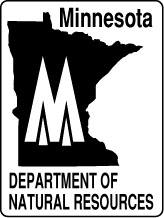
Paper # 397
Minnesota Department of Natural Resources
LandView -- Map Objects Application
Development -- July, 2001
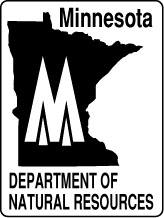 |
Paper # 397 Minnesota Department of Natural Resources
|
![]()
The Zoom in Tool is a feature of the Display Window that lets the user move in closer to a desired location on the current map. Use it by selecting the button that looks like a magnifying glass with a + in it. When using the tool you have the choice to either click once or draw a box. The box method (shown below) is handy when you want to zoom in on a specific location (such as a lake or town). If the user simply clicks once then the program will zoom in 1.5 times and center itself on the point clicked.
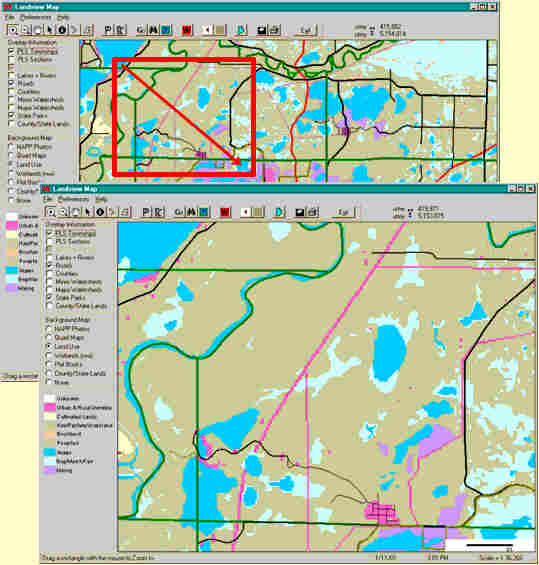
The Zoom Out tool is a feature
of the Display Window that lets the user move out farther from a desired
location on the current map. Use it by selecting the button that looks
like a magnifying glass with a - in it. Click once to make the program
zoom out 1.5 times and center itself on the point clicked.
The Pan tool is used for navigating throughout a map from within the Display Window. Enable it by clicking on the button that looks like a hand. To use it click and hold the left mouse button anywhere on the map and then drag the mouse (see graphic below). To stop panning (dragging) lift your finger from the mouse button. You may have to do this several times because you can only pan as far as your cursor has room to go until it runs into the side of the screen.
