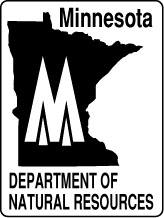
Paper # 397
Minnesota Department of Natural Resources
LandView -- Map Objects Application
Development -- July, 2001
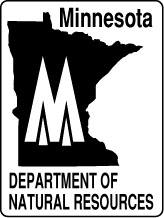 |
Paper # 397 Minnesota Department of Natural Resources
|

This is a tool for finding locations
on a map. Select the option by clicking on the "Search/Find in List" button.
It is also possible to use this tool from within the Display Window by
clicking on the ![]() button.
button.

The Search/Find tool allows the user to search lists for a city, lake, state park, etc.
There is also the option to simply scroll through the list of all available items from the list on the right side of the search box. Notice that when you select an item it sticks it in the search field as if you had typed it. After doing this you can click on the "Search" button to select it or simply double click the item in the list. Also notice that as you begin typing your own search string, the list on the right will continually jump around to help you locate the item you're looking for.
Note: You can simply scroll through the list of all available items in the search box. Notice that when you select an item it sticks it in the search field as if you had typed it. After doing this you can click on the "Search" button to search for the closest match to the name using the method described above, or simply double click the item in the list which moves the location to that point. Also notice that as you begin typing your own search string, the list on the right will continually jump around to help you locate the item you're looking for.